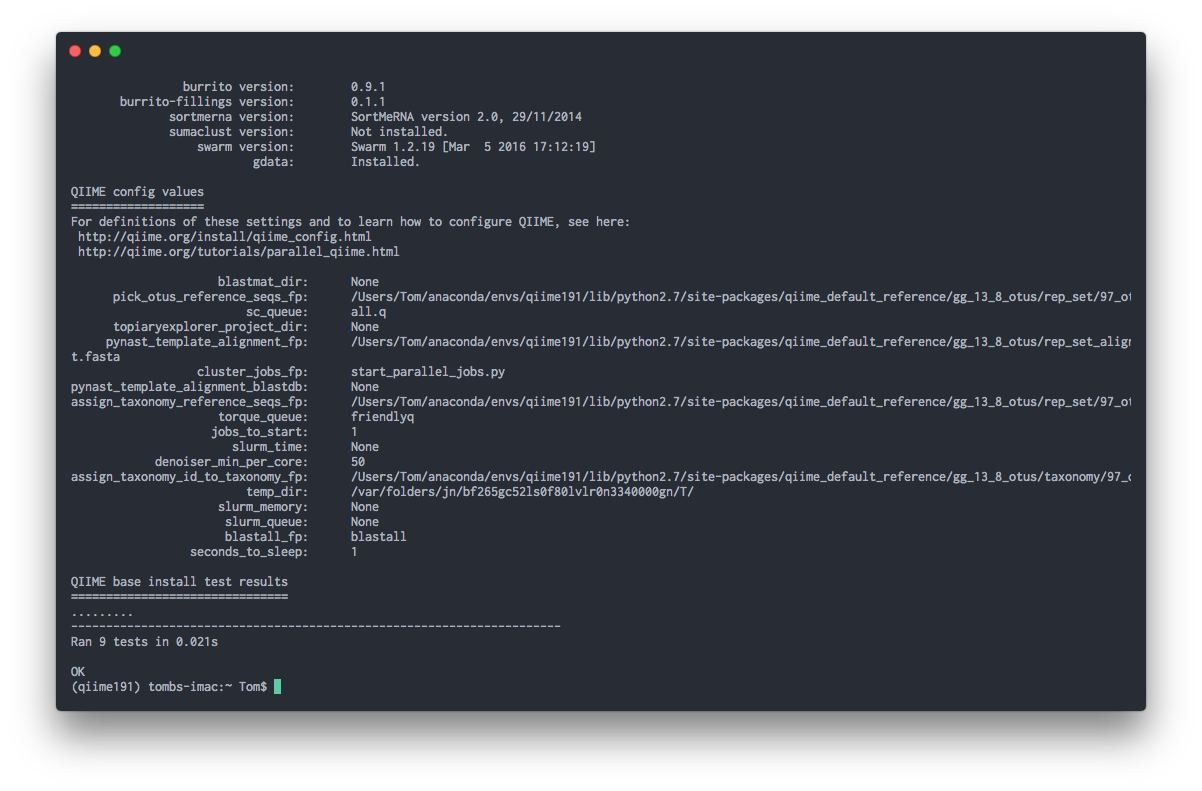Base Installation with Anaconda
Introduction
If you are not planning on running any of the analyses which require you to pick-OTU's or process any of the raw sequencing data, you can install the base version of QIIME, which contains only the scripts required to analyze a processed OTU table. These scripts are the base install for QIIME and will only allow yo to perform post-processing analysis.
Step 1. Download and Install Anaconda
Anaconda is a comprehensive and easy to use package manager for Python (among other things). Anaconda is meant to replace your current Python installation with one that has more features and is modular, so you can delete it without any damage to your system. MacQIIME is actually just a bundled version of Anaconda with all the required tools pre-installed. The easiest way to install Anaconda is to use their packaged installer.
Download
https://repo.continuum.io/archive/Anaconda2-4.2.0-MacOSX-x86_64.pkg
Be sure to select the option to add Anaconda to the system PATH
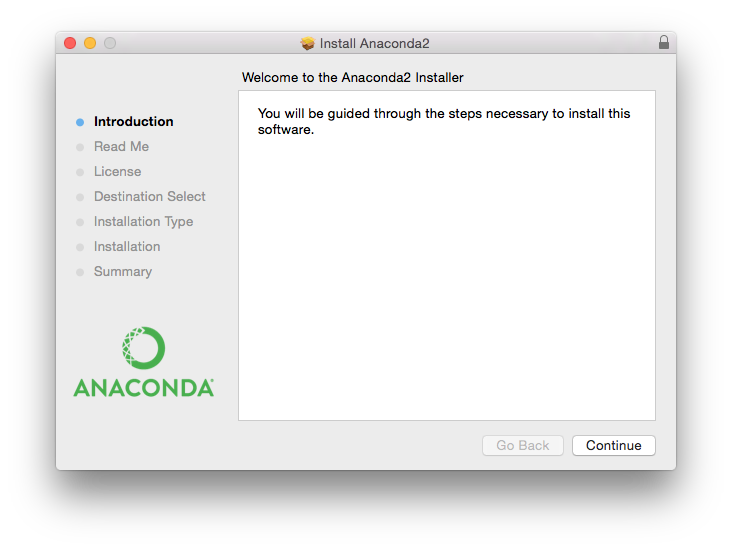
Step 2. Create a new virtual environment and install the required tools.
After Anaconda has been installed, we can now proceed to create a virtual environment which will allow you to keep tools and dependencies separate from your systems so you do not cause any conflicts with other programs. See http://qiime.org/install/install.html for more information.
Step 2a: Once Anaconda has been installed, restart Terminal and run the command below to verify that Anaconda was properly installed.
anaconda --version
#> anaconda Command line client (version 1.4.0)
Step 2b: Download a conda virtual environment with a pre-configured environment that has all the tools necessary to analyze OTU data. By default, the name of the environment will be qiime191. The download and installation can take ~5 minutes.
conda env create --yes twbattaglia/qiime191
Step 2c: To gain acces to all of the qiime commands and scripts, you must first run the command below. This is similar to the macqiime command which initializes the environment.
# Activate environment
source activate qiime191
Extra: If you would like to type out a single command to start the environment, similar to macqiime in Terminal, you can run the command below which will add a shortcut to you system. Once you run the command, close and restart Terminal to u
# Add a shortcut to qiime191
echo "alias macqiime='source activate qiime191'" >> $HOME/.bash_profile
# Source profile
source $HOME/.bash_profile
Step 3. Test the installation
Once all the tools are installed, you can run the internal qiime command to test the installation. If the installation was sucessfull, you should seen an OK, at the end of the output.
# Start QIIME
source activate qiime191
# Print QIIME configuration
print_qiime_config.py -t